Select
The select component allows users to choose one option from a list. It is used in forms for users to submit data.
Overview
Select is a type of input that is used in forms, where a user is submitting data and chooses one option from a list.
Select versus Dropdown
While the select and dropdown components look similar, they have different functions.
- Use the select component inside a form where users are selecting from a list of options and submitting data.
- Use the dropdown component to filter or sort content on a page.
Another important difference between the two components is the underlying code. The select component’s appearance will be determined by the browser being used, while the dropdown component can be styled as needed.
Live demo
Variations
| Select type | Purpose |
|---|---|
| Default | Typically used in forms with a variety of other components. |
| Small select | When vertical space is a concern, or select is being paired with a larger component like data tables. |
| Inline select | When multiple selects are grouped together. |
Small select
Small selects are commonly used in data tables. When using a small select for a number selection, the increments in the select should be 10, 25, 50 and 100. The maximum amount of items a user can see per page is 100.
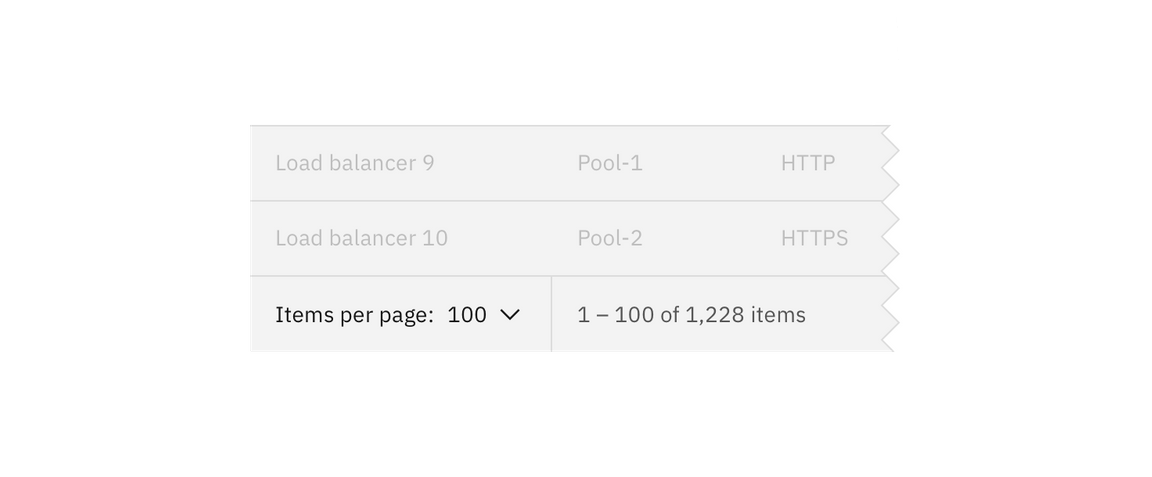
Inline select
Inline select is useful when you have multiple select fields within a form. Inline selects have less visual weight on a page because they are borderless.
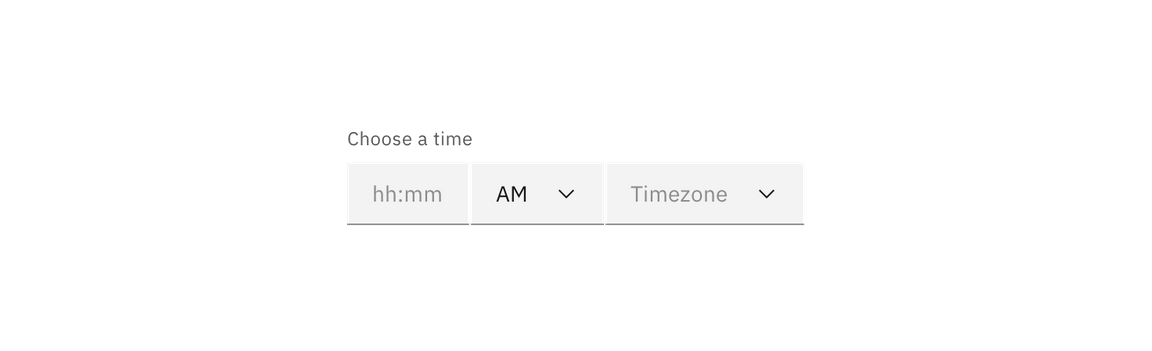
Best practices
Labels
Labels are essential to the usability of forms. Do not place a label inside a select element. Use sentence case and no more than three words.
Validation
Real-time validation helps to streamline the process and keep data clean when the user is filling out forms. For full guidelines, refer to the forms usage page.
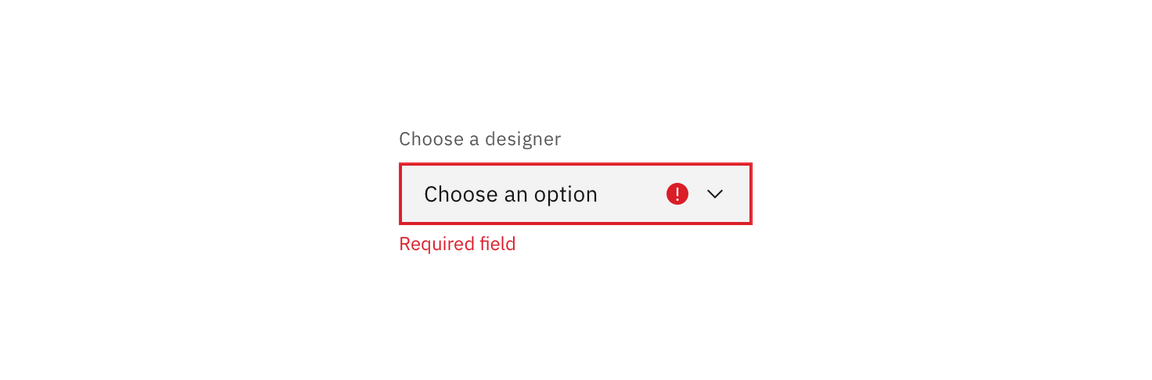
Order
The order of the select list should be based on the frequency of use. If applicable, the list should be in increasing order relative to the content. In cases of forms, alternative orders such as alphabetical may be more fitting. A horizontal rule can be used to group similar items together.
Accessibility
Styling select dropdowns
To maximize accessibility, it is strongly recommended not to style select dropdowns. One of the WCAG 2.0 standards for accessibility is “ensuring keyboard control for all functionality.” CSS alternatives to select elements do not meet this requirement.
While you can make a select element easily usable by a mouse, making it usable with keyboard navigation is complex. The default select element should follow this process:
| State | Mouse | Keyboard |
|---|---|---|
| :hover | move your cursor over the select element | use the tab key to focus the select element |
| :focus | click on the select element | press enter |
| : | move your cursor over the desired option | use the top and bottom arrow keys to pick an option |
| :select | click on the desired option | press enter |
Feedback
Help us improve this component by providing feedback, asking questions, and leaving any other comments on GitHub.